Step 2: With the tablet turned off, connect it to your computer using the mini-USB port. (also make sure you have power connected!)
Step 3: On the tablet, hold down the Menu button and then press the Power button. You will now see a Found New Hardware popup on your computer. From the New Hardware screen you need to locate the USB driver which is located in my latest firmware download.
Note: If the device fails to install, go to device manager, click on Unknown Device, click on reinstall drivers, browse to where the USB drivers are and reinstall them.
Note 2: These drivers will only work on 32bit systems.
Step 4: Once the USB drivers are install correctly, open burntool_v07.2.exe. The first device should now be lit up green.
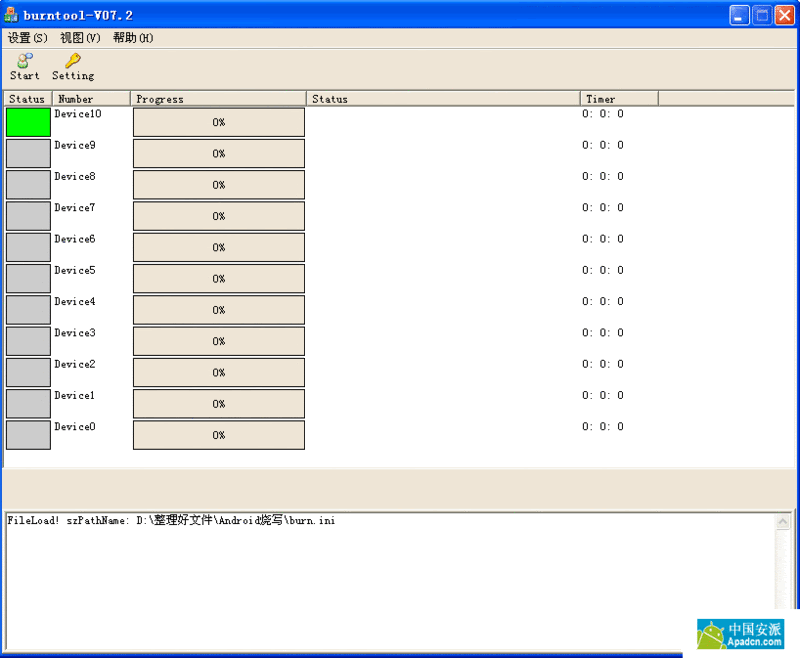
Step 5: Click on Settings in the menu and you will see a box like in the image below. In the boxes outlined in red, select u-boot.img, zImage_cui, system.img, userdata.img. When done, click on Save button below (The one on the left).
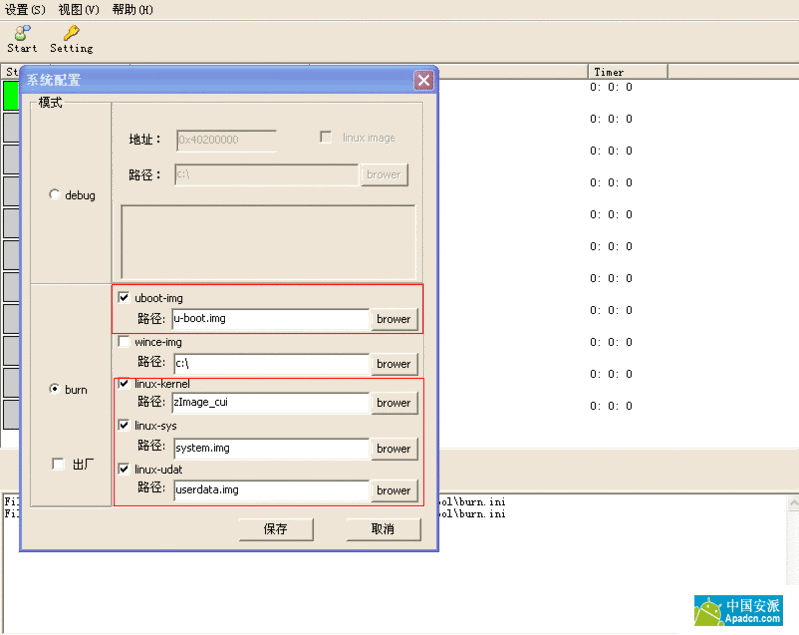
Step 6: Click on Start on the top left and it will start flashing your tablet with the new firmware. The status bar will load to 100% 4 times (Takes between 1-2 minutes). Once its complete it will say UpdatePipeState: 0×600000f 6 at the bottom.
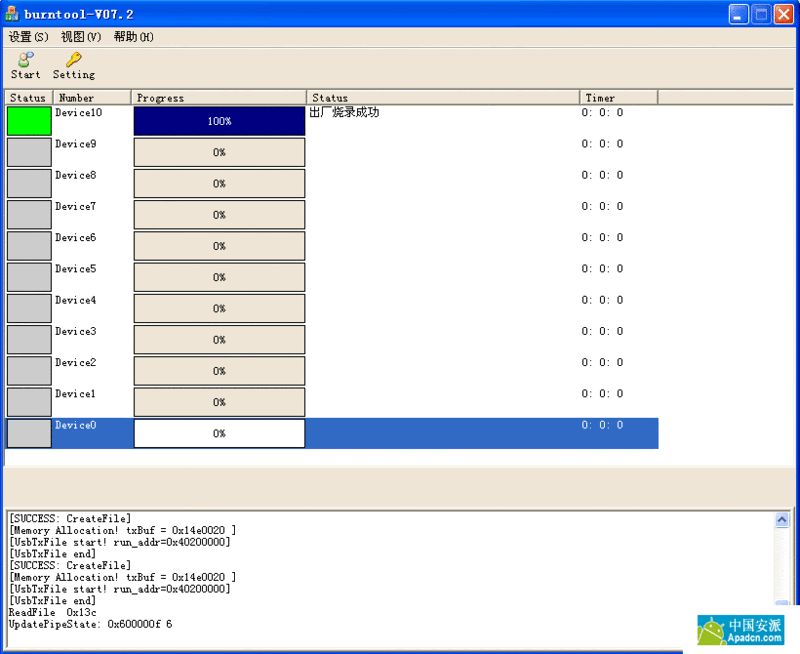
Step 7: Turn off your tablet by holding the Power button down for 10 seconds. Now Press the Power button to turn back on.
Credit to Beau at ibeau.net
No comments:
Post a Comment